Searching the whole website
Use the search bar on the homepage, to search the whole site. For specific searches go to the relevant page.
Searching specific types of content
For laws and judgments use the filters to narrow down results by subject, date range or content type etc.
Filtering and sorting
All search pages allow you to sort and filter your search by selecting different options, for example,
- A-Z
- oldest / newest
- content type
- date range
- subjects
- offences
- judges
Quotation marks
Using quotes is a quick way to make a more specific search. For example, when searching for the word test, it appears in a number of places, such as test for, law test, appropriate test.
Example:
Search for "appropriate test" as shown below:
You can see that the number of results is significantly reduced when compared to searching for appropriate test (without quotes):
You can see we have a lot more results, as it is searching for either word independently, the equivalent of using the OR operator. By using the double quotes, we are saying find these words where they appear together, in this specific order.
Boolean searching - AND/OR/NOT
Another method of searching would be to use operators. These operators being AND, OR and NOT. By default the search engine is set up to use the AND operator.
What is the difference?
AND– will combine both words together, meaning it will only bring documents up when both words are present within it.
NOTE: the words do not necessarily have to be next to one another. You can substitute the
AND operator with the plus symbol
"+"
OR – will run the same search, but it will separate the words and search for them both individually, returning results for each word.
NOT – can be used to cancel out words, or even be used to eliminate false positives. For example you could search for
Jersey NOT Guernsey. This would cancel out all the documents, with the word Guernsey in them and only show results with the word Jersey in them. You can substitute the NOT operator with the minus symbol
"-"
Using the example above, if
appropriate test was to be searched, it would automatically use the AND operator. If I wanted to use the OR operator I would need to search for
appropriate OR test.
Proximity operators - NEAR/ONEAR
The
NEAR operator matches the results where the specified search terms are within close proximity to each other but does not preserve the order of the terms. For example
"acquisition" NEAR "debt" will return all results where the word
acquisition is near to the word
debt
By default it will return results where the specified terms are within 8 words of one another - you can specify this distance by putting the distance in brackets after the NEAR operator. For example "acquisition" NEAR(4) "debt" will return all results where the words
acquisition and
debt are within 4 words of each other regardless of if they are 1, 2, 3 or 4 words apart.
The ONEAR operator performs the same function but
does preserve the order of terms. In other words the example
"acquisition" NEAR(4) "debt" will only return results where the words
acquisition and
debt are exactly 4 words apart.
Synonym 0perators - WORDS
You use the WORDS operator to specify that the terms in the query are synonyms, and that results returned should match either of the specified terms.
The first query below matches results that contain either the term "Case" or the term "judgment". This matching behaviour is the same as if you had used the second query:
WORDS(Case, Judgment)
Case OR
Judgment
These queries differ in how the results are ranked. When you use the WORDS operator, the terms "Case" and "Judgment" are treated as synonyms instead of separate terms. Therefore, instances of either term are ranked as if they were the same term. For example, a page that contained one instance of the term "Judgment" and five instances of the term "Case" would be ranked the same as a page with six instances of the term "Case".
Dynamic ranking
The
XRANK function allows you artificially boost the importance of documents in a search based on certain terms. The format of the XRANK usage is
(search terms) XRANK(nb=boostamount) boostexpression.
For example:
(cat OR dog) XRANK(nb=1.5) thoroughbred
This expression matches items which contain either "cat" or "dog". The expression increases the rank of items by 1.5 times that also contain "thoroughbred".
Contact
webmaster@jerseylaw.je if you would like further information on the usage of XRANK
Wildcards
The asterisk (*) wildcard is a special character, which helps when you want to get variations of a term, or where you are unsure about spelling.
For example, if we didn’t know how to spell appropriate, we could search for appro* - getting search results back as below:
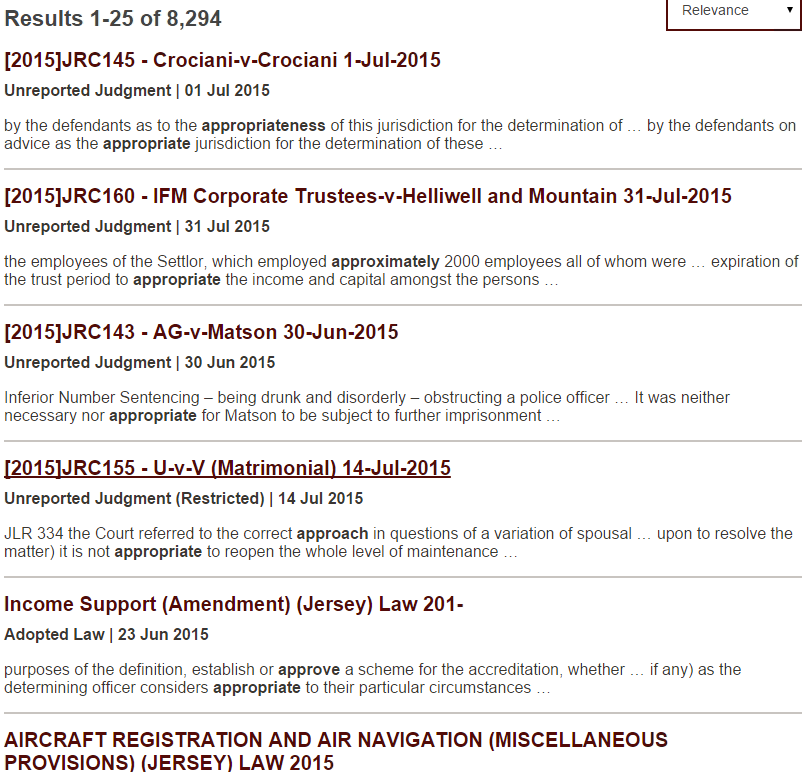
Notice how other words beginning with appro are now included – approximately, approach, etc.
Combining advanced search functions
Most of the advanced search functions can be combined to create a very powerful means to query the website data. We have provided a few example queries below which illustrate how the functions can be combined.>
-
Subject:Assault* AND Judge:Bailhache* - Documents with a subject of "Assault" and a Judge with the name beginning "Bailhache"
-
Subject:Assault* OR Subject:Affray* - Documents with a subject starting "Assault" OR with a subject starting "Affray"
-
Reference:[2017]* AND Judge:Smith* - Documents with a reference number starting "[2017]" and a Judge named "Smith"